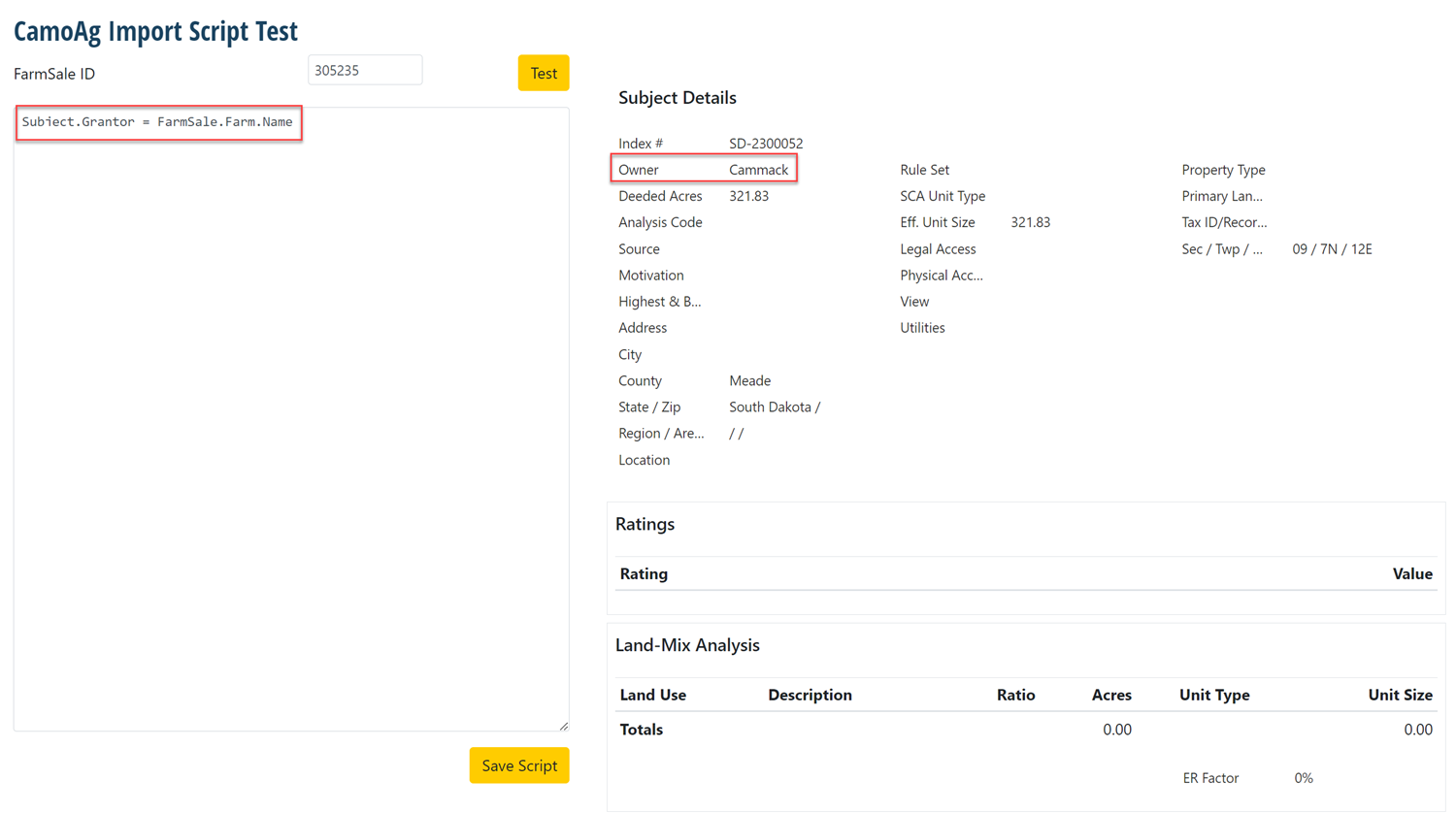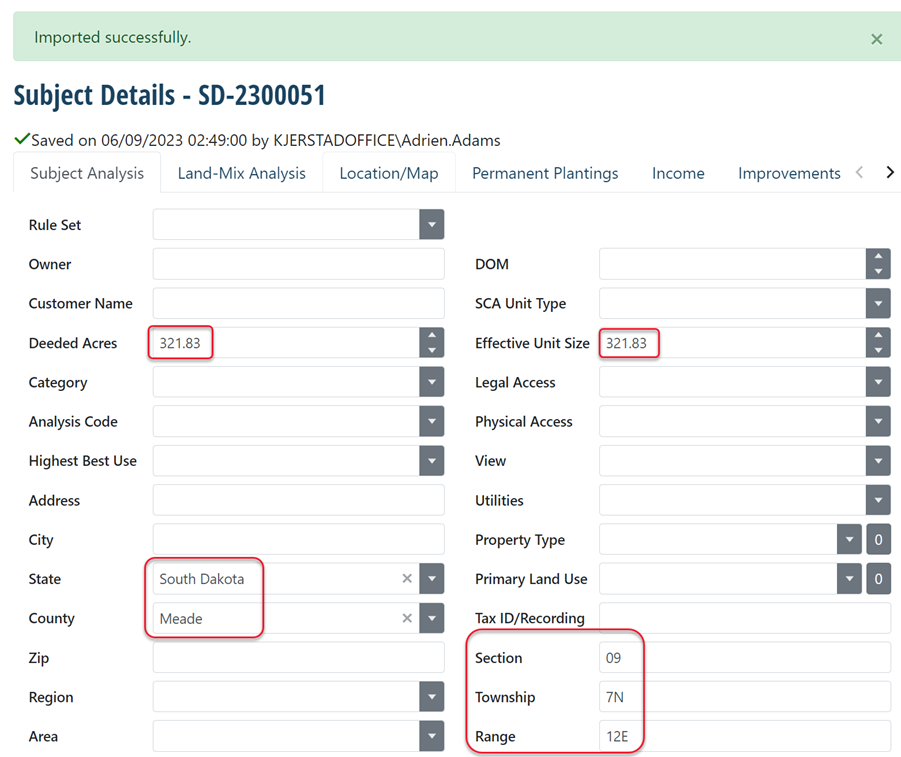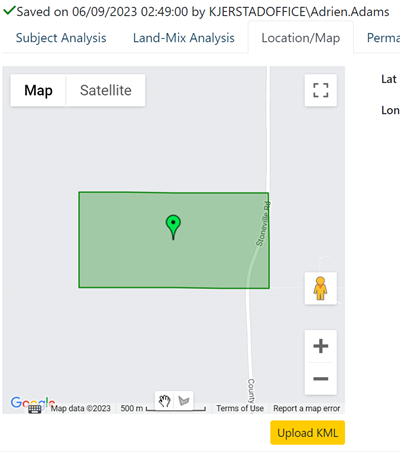External Integration
![]()
CamoAg Integration
This integration is available in Maven version 2023.2 and higher.
Configure CamoAg Integration
The option to import Subject data from CamoAg has been added.
To use this feature, it must be enabled in the new API Configurations menu located on the Admin tab click API Configuration
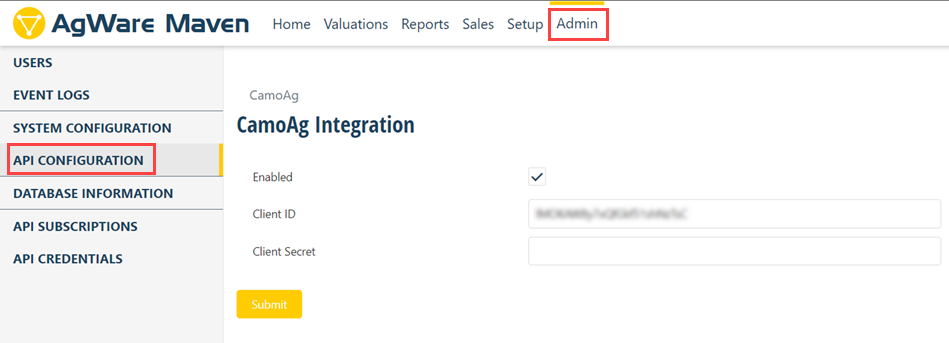
Here the ClientId and Client Secret for the CamoAg API Client are entered. This is used to authenticate requests from Maven to CamoAg. These values are generated when adding a new API Client to a CamoAg Account:
https://app.camo.ag/account/settings/integrations.
This will take you to the CamoAg integration page.
Log in and click Add new API Client.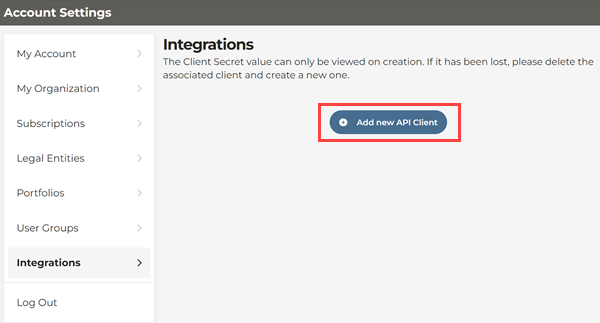
Name the API client then click Save API Client.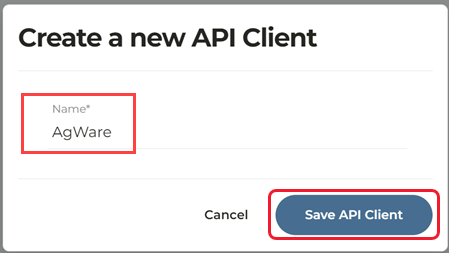
This will generate a Client ID and a Client Secret.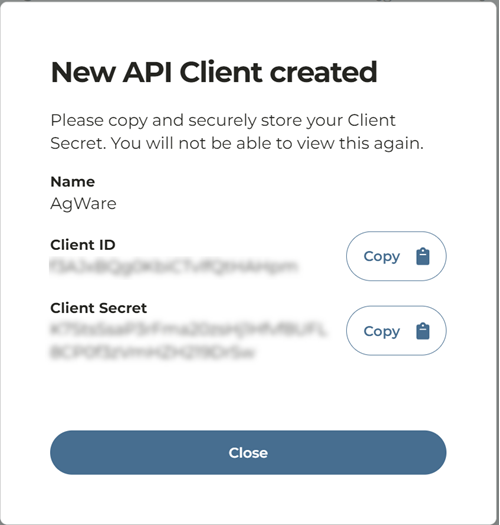
In the Maven API Configuration enter the Client ID and the Client Secret and click Submit.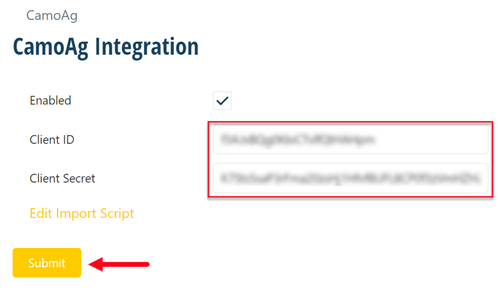
There will be a confirmation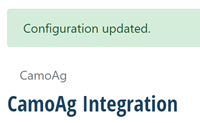
Using CamoAg Integration
With the CamoAg API Configuration enabled, Subjects can be imported from a FarmSale created in CamoAg. The "Clone Subject" menu item has been replaced with "Import Subject". The new Import Subject contains the option to Clone a Subject as before, and will also have the option to import from CamoAg once enabled: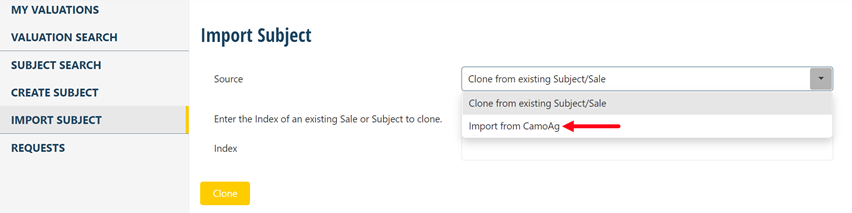
With the CamoAg option selected, the ID of a FarmSale can be entered and imported as a Subject
The ID can be obtained in the address bar for the farm. Simply copy the farm number from the URL.
Enter the farm number and click Import.
On importation, some fields for the Subject will be populated with data from the FarmSale such as State, County, Acres, Section, Township, and Range. The Sale point and polygons for Farm Parcels are also imported and placed on the map.
|
|
|
CamoAg Import Custom Script
A script can be used to customize how data from CamoAg is applied to imported Subjects in Maven. The script can be edited from a page by using the "Edit Import Script" link on the CamoAg setup page: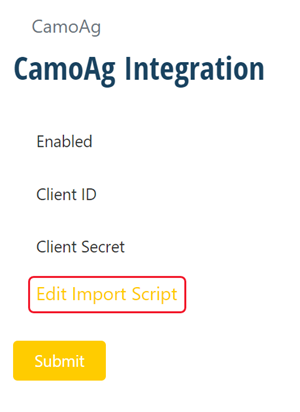
From the new page, a custom C# script can be tested by importing a FarmSale from CamoAg. The FarmSale ID needs to be entered and the "Test" button clicked. This will import the FarmSale and run whatever script is entered in the text field after importation. The results of the import are then shown on the right.