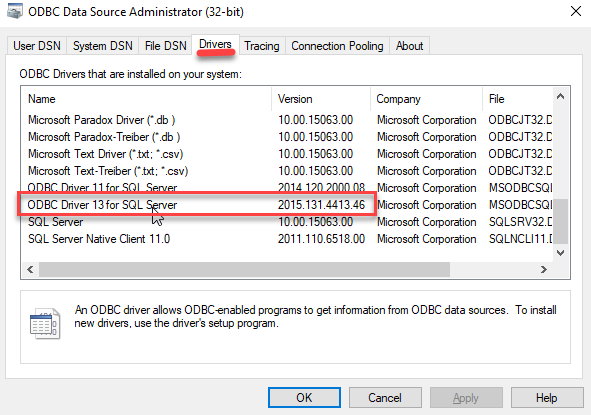Client Requirements
![]()
XML Information
When editing a sale in Datalog, the data is saved on disk into an XML file. We use the extension .uaar-sale instead of .xml for our files.
Here is an example of a .uaar-sale file as saved from the DataLog application
… and here is a printout of the example file. We actually have several different report formats for the printouts. This version closely matches our actual input screen.
XML Mapping
See how the data maps to fields in the UAAR Sale sheet Sales Sheet XML Mapping
XML Schema Definition file
UaarSale.xsd is an XML Schema Definition file. We actually don’t try to enforce this in our editing of the files. However other partners have found this useful in mapping to our XML file. This file was generated a number of years ago and does not reflect all the current available attributes currently in use.
SQL Server Driver
(Client Computers)
The AgWare installers will not automatically install the SQL Server ODBC Driver. We looked at possibilities for bundling the ODBC driver with our setup and decided against that option. We think that keeping simple MSI installers for AgWare products is in everyone’s best interest.
As of this article’s last update, the latest SQL Server ODBC Driver is Microsoft® ODBC Driver 13.1 for SQL Server® and can be downloaded from the following link: https://www.microsoft.com/en-us/download/details.aspx?id=53339.
This will need to be run on any client computer that does not already have “ODBC Driver 13 for SQL Server” installed. The download page offers both a 64-bit and 32-bit installer. The AgWare software is 32-bit only software and requires the 32-bit ODBC driver. The Microsoft driver installers are OS based. This means that 64 bit Windows versions must use the 64-bit installer. The installer will add both the 64 and 32-bit drivers.
Other programs may also use this database driver and it is possible that it will already be installed on your client computers.
Verify the ODBC Driver is Installed
You can manually verify that the ODBC driver is installed by looking at the “ODBC Data Sources (32-bit)” application.
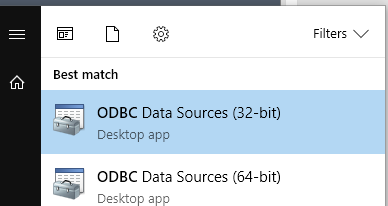
or
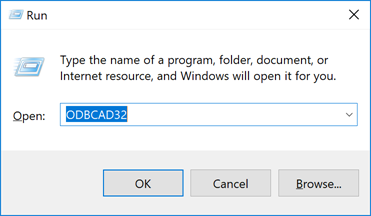
Launch the application and navigate to the “Drivers” tab and make sure the following entry is set: