Overriding Config Defaults
![]()
In enterprise environments it can be useful to configure the AgWare software prior to the end users opening the software for the first time. To accomplish that AgWare checks for a set of registry entries for override values before configuring defaults for a new user. Note: These registry entries must be created and deployed using your own methods. There is no way to set these defaults in the AgWare installers.
Registry
AGWARE DATALOG DEFAULT SETTINGS saved under HKEY_LOCAL_MACHINE: (set under the “UAARSales Defaults” key).
- For 32 bit operating systems use: \Software\AgWare\UAARSales Defaults
- For 64 bit operating systems use: \Software\WOW6432Node\AgWare\UAARSales Defaults
The following values are used to configure a new system. Users can choose to override them with their own values.
The first three are the most common that would be set:
- UserCode: String value (REG_SZ)
- UnlockCode: String value (REG_SZ)
- FireDacConnectionString: Multi-string value (REG_MULTI_SZ)
Here is an example of the values as they would be set in the Registry Editor:
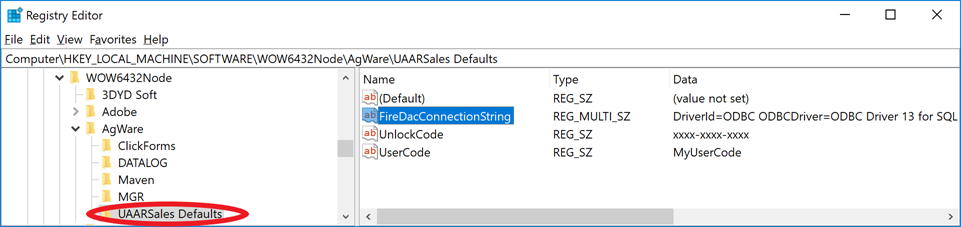
The remaining items are less common but can still be configured. There is no need to create an empty value for these items if they are not being use. Anything that is missing from the registry key will have AgWare defaults applied.
- OfflineDirectory: String value (REG_SZ)
- ReadOnlyConnectionString: String value (REG_SZ)
- NetworkDbPath: String value (REG_SZ)
- MaxSearchRecordCount: integer
- OnlineOnStart: String value (REG_SZ) (True/False)
- NoThumbnails: String value (REG_SZ) (True/False)
- UsePhysicalForAgeLife: String value (REG_SZ) (True/False)
- UseFunctionalForAgeLife: String value (REG_SZ) (True/False)
- UseExternalForAgeLife: String value (REG_SZ) (True/False)
- MathInputMethod: integer
- DefaultMapPolygonColor: integer
FireDacConnectionString
Let’s expand a bit more about the FireDacConnectionString value. You have probably noticed that, unlike the other values, this particular values is of type “Multi-string value (REG_MULTI_SZ)“, this is to accommodate multiple values within a single entry, one value per line.

A typical connection string would look something like this:
DriverId=ODBC
ODBCDriver=ODBC Driver 13 for SQL Server
ODBCAdvanced=Server=YourServerName;Trusted_Connection=yes;
Database=YourDatabaseName
MetaCurSchema=dbo
RDBMS=MSSQL
Pooled=true
LoginTimeout=10
Configuration Dialog
Once the registry entries are created, users can click on the “Import Defaults” button located at the bottom of the configuration screen to overwrite their values with the values set in the “Defaults” registry. This button will not be visible unless the defaults registry key is present on the computer.
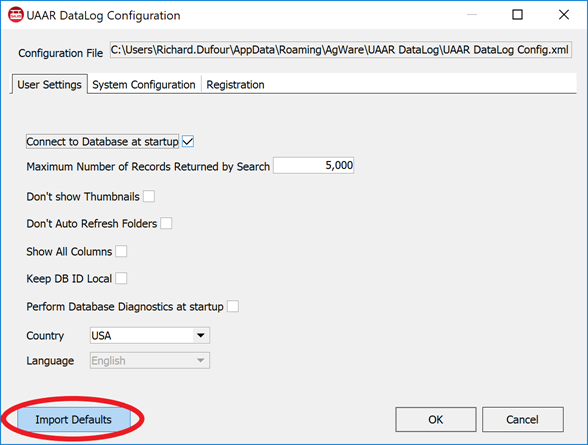
Upon clicking on the “Import Defaults”, the default values set in the registry will be applied to the configuration.