Migrating to a New Server

Follow all the steps from the New Server Setup Documentation.
On the old server, backup the database by right-clicking in the database and choose Tasks→Backup.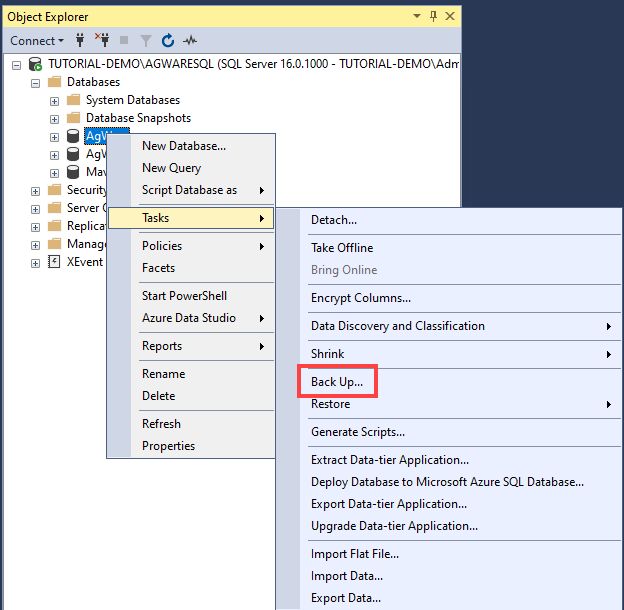
In the new window, select where you want to backup the database to and click OK.
Once the backup is complete, you should get a message that the backup was successful.
Open a file browser and navigate to the backup file's location.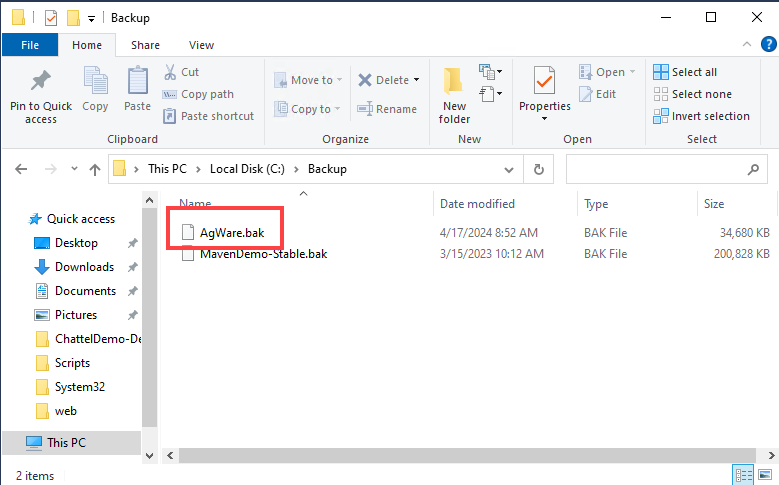
This file can be copied to a thumb drive or if there is a shared folder on the new server, it can be put in the shared folder.
If using a thumb drive, insert it into the new server.
In SQL Server Management Studio, right-click on the database folder and select Restore Database.
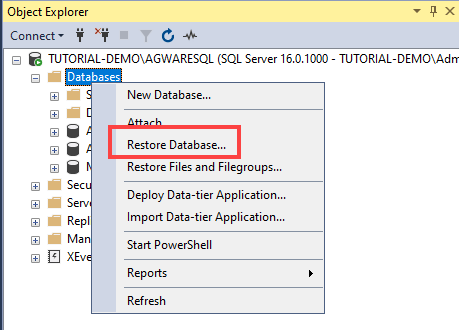
Click the radio button for Device and navigate to the backup then click OK.
Once finished, there should be a popup indicating the database was restored.