Overriding Config Defaults
![]()
All ClickForms defaults can be changed in the Preferences dialog.
To set Preferences in ClickForms, first click the File Tab and click the Preferences button at the bottom of the window to open the dialog box.
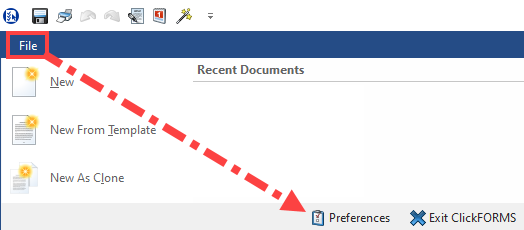
There are 3 main sections in the Preferences box: Application, Document, and AgWare, each of which is collapsible.

Application
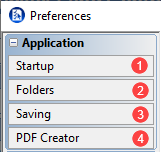
1. Startup
Is always displayed when the Preferences window first opens.
Here the user can choose what ClickForms does when it first opens. There are four choices.
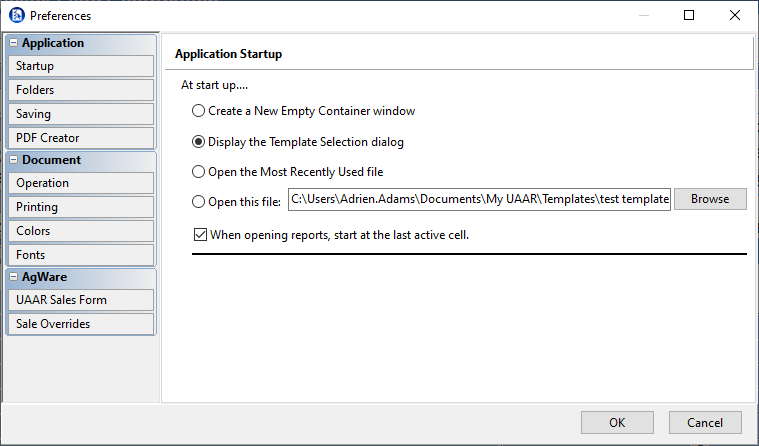
Users choose what to do when ClickForms opens initially:
Open a new window that is empty of any pages.
Show the list of available templates
Open the most recently active report file
Open a specific template or .clk file – selected by using the Browse button.
To set the cursor automatically to the last active cell in a report, check the check-box for that option.
2. Folders
Shows the configuration for several application folders.
These can be changed to custom locations by clicking Browse next to the folder line being changed.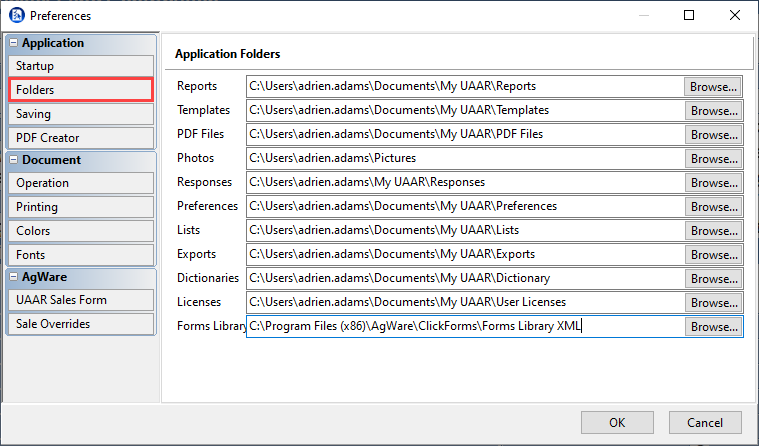
3. Saving
To set the auto-save feature, click the check-box and choose the preferred interval.
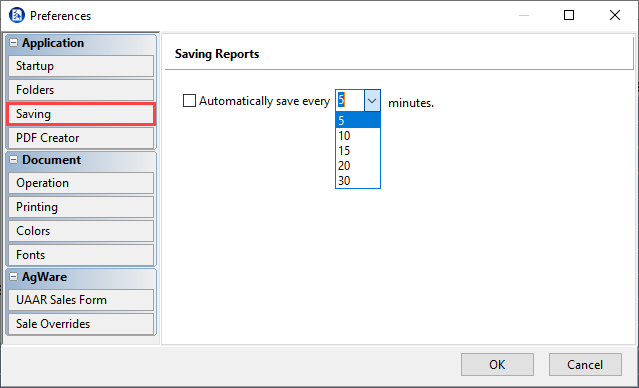
4. PDF Creator
By default, ClickForms uses a built in PDF creator.
Users can opt to use the Adobe Acrobat driver (if it is available on their PC).
By default, ClickForms opens the PDF after creation. Users can disable this by unchecking Auto Launch PDF File.
Users can opt to embed True Type Fonts so readers that do not have the font used installed can view it with the correct font..
By default, ClickForms uses compression.

Document
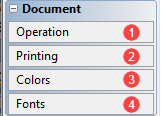
1. Operation
Users can enable/disable Auto Response Completion.
All text in upper case is a legacy setting.
Use Enter key to check checkboxes.
Change default behavior of spell check.
Set the default image optimization.
Auto frame photo and exhibit cells.
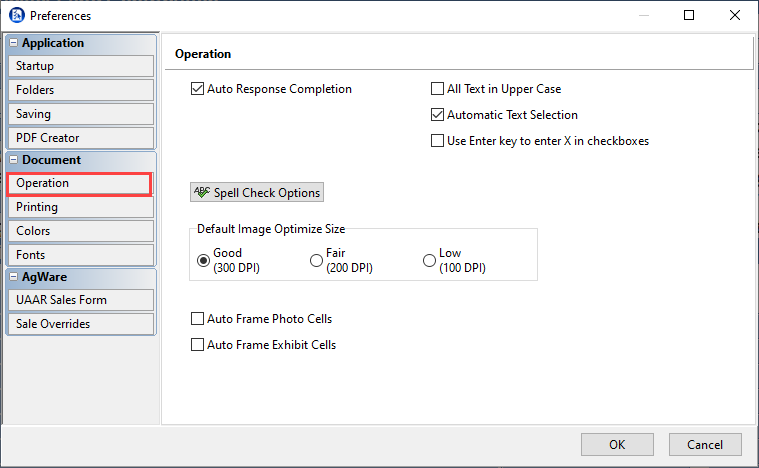
2. Printing
Users can change printing preferences here.

3. Colors
Users can customize the colors used within ClickForms.

4. Fonts
Users can change font, font size and can click the checkbox to use the current font settings for all new documents.

AgWare

1. UAAR Sales Form
Users can change the default sale sheet forms and choose whether to import improvements and photo pages.
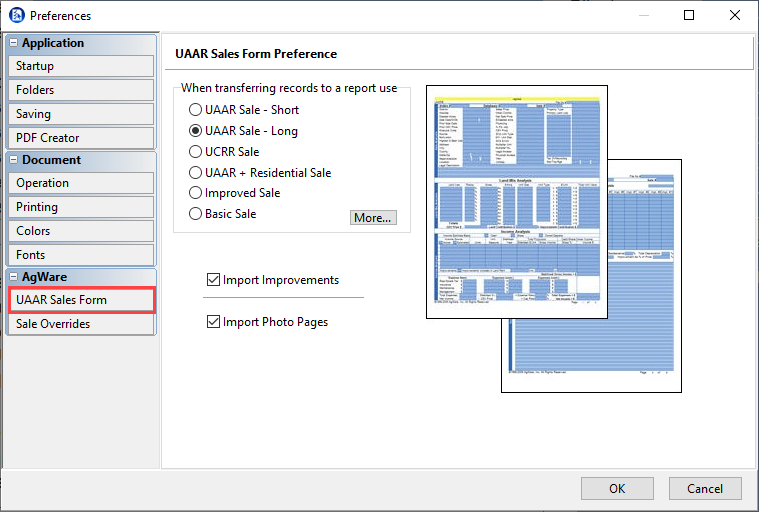
2. Sale Overrides
Users can override sale fields in the report. In the example below, the grantor and grantee have been replaced with redacted.
To do this, click add field and select the field from the dropdown then manually type what the desired replacement is in the replacement value field.
|
|
sass |
