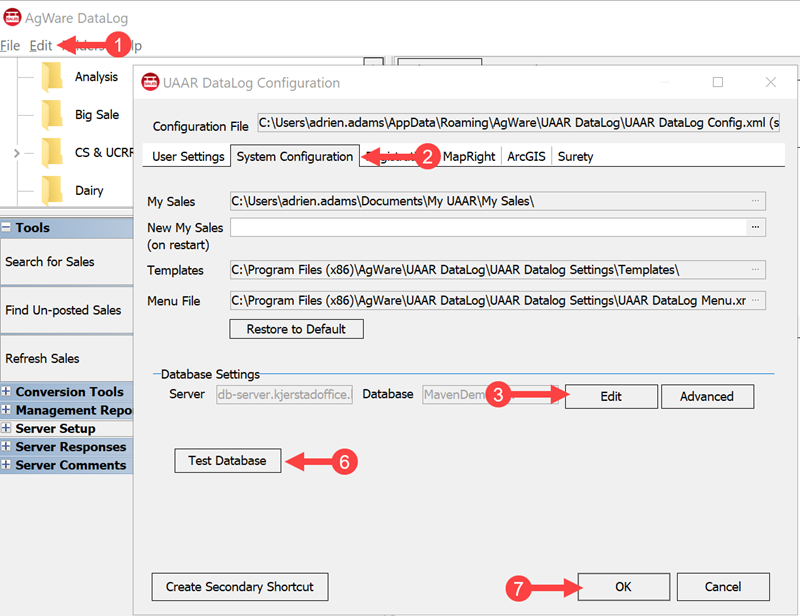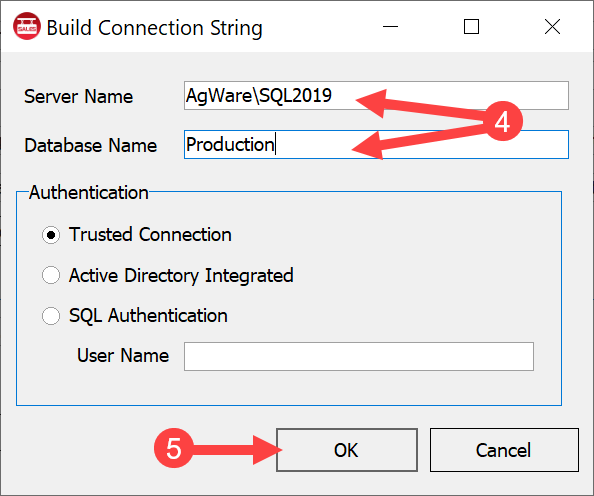Server Connection
![]()
As part of the process to complete the set up for a computer with an Enterprise database, a connection must be established between the two.
After DataLog has been installed, open the program on the local machine.
Database Connection Setup
After the database administrator has moved the AgWare SQL database to the new server it will be necessary for an IT Support Technician to help the users change their connection strings in the AgWare software to point to the new database location.
In this step we will change the user’s database connection string to point to the new database.
Open the AgWare DataLog.
|
1. Select the Edit / Configuration menu item. 2. Select the SystemConfiguration tab. 3. Locate the Database Settings area and click Edit
6. Press the “Test Database” button to ensure the user can successfully connect to the new database. 7. Click OK and restart DataLog for changes to take effect. |
4. On the Build Connection String Dialog, change the Server Name to the new “Server Name\Instance Name” and Database Name to the new name if changed. 5. Click OK
|